- $USD
- English (United States)
- Hire an Expert
- Get Support
- Blog
- How to Add a WooCommerce Product Quantity Dropdown (Complete Guide)
How to Add a WooCommerce Product Quantity Dropdown (Complete Guide)
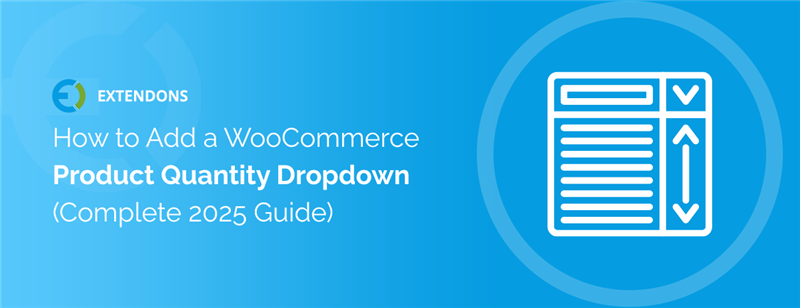
Choosing a quantity from a dropdown is often easier and faster for customers, especially when buying in bulk or fixed sets. With the Product Quantity Dropdown for WooCommerce plugin, you can replace WooCommerce’s default quantity box with a clean, customizable dropdown menu.
There’s no one-size-fits-all approach to building a WooCommerce store. Every store has different needs, and improving the small details like how product quantities are selected can make a big impact on both user experience and sales.
By default, WooCommerce shows a basic quantity field with plus and minus buttons or a number input. This works fine in some cases, but for many stores, it’s not ideal, especially if you want to sell in fixed intervals or limit order quantities.
That’s where a quantity dropdown comes in. Instead of typing a number or clicking multiple times, customers simply select from preset quantity options, like 2, 4, 6, or custom ranges like 5, 10, 15.
What Does This Plugin Do?
The Product Quantity Dropdown for WooCommerce plugin makes it easy to:
- Replace the default quantity field with a drop-down menu
- Apply the dropdown to specific products or entire categories
- Set minimum and maximum order limits
- Define custom quantity series and step intervals
- Show dropdowns on both product and shop/category pages
Not every store needs a quantity dropdown, but if you’re selling in bulk, offering product bundles, or want to guide customers toward set purchase quantities, this plugin is a smart choice.
In this guide, we’ll show you exactly how to use the Product Quantity Dropdown for WooCommerce plugin to improve your store’s quantity selection and enhance your customer experience, no coding required.
Why Use a Quantity Dropdown in WooCommerce?
The standard WooCommerce quantity field works fine for basic stores, but if your products are often sold in bulk, sets, or fixed quantities, a WooCommerce quantity dropdown is a better, more intuitive choice. With the Product Quantity Dropdown for WooCommerce plugin, you can give shoppers a cleaner way to pick how much they want to buy and guide them to buy more.
Boost Your Average Order Value
Unlike a plain quantity box, a dropdown subtly nudges customers to choose higher quantities, especially when presented with logical increments. This small nudge can lead to a larger cart total, especially for fast-moving items or products people often reorder.
Whether you're selling consumables, accessories, or kits, this feature encourages users to think in “packs” instead of individual items, often increasing their purchase size.
Set Minimum and Maximum Order Quantities
The plugin lets you define both minimum and maximum product quantities, so customers can only choose from options you approve. This helps:
- Avoid low-value orders that aren’t worth shipping
- Prevent customers from buying too many units and overwhelming your stock
- Enforce quantity rules per product or category
With dropdown menus, you control exactly what numbers are shown, removing the guesswork.
Create Custom Step Values (Like 2, 4, 6… or 5, 10, 15)
Some stores need to sell products in specific multiples, like bundles of 5 or cases of 10. The Product Quantity Dropdown plugin lets you create step-based dropdown values so customers can only order in increments you define.
You can even use interval logic to show dynamic quantity progressions. For example, display quantities like 1, 6, 11, 16, and then revert to regular steps beyond a certain point. This is perfect for bulk sellers, B2B shops, or anyone using pre-packed units.
Fewer Order Mistakes
Letting customers type their own quantity can lead to mistakes, like adding 44 units instead of 4 by accident. These kinds of errors cost time and money to fix.
A dropdown menu solves this by giving customers clear, fixed choices. They simply click and select a valid quantity — no manual entry, no confusion. It’s a smoother checkout process that builds trust and improves customer satisfaction.
Which Types of Stores Should Use a WooCommerce Quantity Dropdown?
Not every online store needs a quantity dropdown, but it can make a big difference for the right types of products. If your store often deals with bulk orders, pre-packaged items, or specific quantity rules, then the Product Quantity Dropdown for WooCommerce plugin is a smart upgrade.
1. Wholesale Stores
Wholesale stores often need to sell products in fixed bundles — like packs of 5, 10, or 20 — instead of letting buyers choose random amounts. That’s where a quantity dropdown becomes essential. It simplifies the ordering process and ensures customers buy in the quantities you expect.
2. Supply Shops (Bulk or Grouped Products)
Stores that sell bulk or bundled supplies like household goods, office supplies, or groceries benefit from dropdown menus too. Think toilet rolls, printer paper, or packs of sticky notes. These are often sold in standard groupings (e.g., 6-pack, 12-pack, 24-pack), and a dropdown is the perfect way to display those choices.
3. Niche or Specialty Stores
Custom or handmade product sellers often use specific quantity rules. Maybe you sell thank-you cards only in sets of 10 or gemstone bundles in scoops. A WooCommerce quantity dropdown lets you sell these with clear quantity limits and easy selection.
How to Add a Quantity Dropdown to Your WooCommerce Store
To easily install and activate the WooCommerce quantity dropdown, you can download the Product Quantity Dropdown for WooCommerce plugin from Extendons. This plugin lets you replace the default quantity input box with a clean and customizable dropdown menu, improving the shopping experience and allowing you to set specific quantity rules without any coding.
By default, WooCommerce only offers a basic quantity box with plus and minus buttons. It doesn’t give you the option to replace that field with a dropdown menu.
But if your store needs more control, like showing specific quantity options or limiting order sizes, you can easily switch to a dropdown using the Product Quantity Dropdown for WooCommerce plugin.
Use the Product Quantity Dropdown for WooCommerce Plugin (No Code Method)
The fastest and most beginner-friendly way to add a quantity dropdown is by using our plugin. With just a few clicks, you can:
- Replace the default quantity box with a drop-down list
- Choose custom quantity options for each product or category
- Set minimum and maximum quantities
- Create quantity steps (like 2, 4, 6, 8)
- Choose the input type (dropdown or default plus/minus)
You can even control where the dropdown appears. Want it on all products? Easy. Only want it on selected products or categories? You’ve got that option too.
Want to Show the Quantity Dropdown on the Shop Page Too?
Yes, the plugin supports showing the quantity dropdown on shop and category pages so customers can pick a quantity and add to cart without needing to open each product page.
Add WooCommerce Quantity Dropdowns with Our Plugin
Adding a quantity dropdown isn’t just about making your store look nicer, it’s about giving your customers a faster, smarter way to shop. When done right, it improves the shopping experience and helps your store run more smoothly.
If your products are sold in set packs, bulk quantities, or specific order sizes, then our Product Quantity Dropdown for WooCommerce plugin is the perfect fit. It replaces the default WooCommerce quantity field with a fully customizable dropdown menu.
You can easily define which quantities are available, configure custom intervals, and even display dropdowns on shop pages. It’s a simple upgrade with a big impact on how your store works and how your customers shop.
Frequently Asked Questions
How can I show a quantity dropdown in WooCommerce instead of a number input?
You can replace the default quantity input field with a dropdown by installing the WooCommerce quantity dropdown plugin. It provides an intuitive dropdown menu that improves product selection and user experience.
Is it possible to show quantity selectors on the shop and category pages?
Yes, the plugin allows you to display quantity dropdowns directly on shop and category pages, enabling customers to select quantities and add products to the cart without opening the individual product page.
Can I enable the quantity dropdown for selected products or categories only?
Yes, you can apply the dropdown to specific products or categories through the plugin's settings. This gives you complete control over where the dropdown appears in your store.
How do I set minimum and maximum order quantities per product?
The plugin allows you to define minimum and maximum quantity limits for each product. These settings help manage stock, control bulk purchases, and guide customer buying behavior.
Can I configure custom quantity intervals like 2, 4, 6 or 5-10-15?
Yes, the plugin supports custom quantity series. You can define intervals such as 2, 4, 6 or 5, 10, 15 to match your sales strategy, particularly useful for bundle or wholesale purchases.
How do I display product quantity in a custom series or step intervals?
You can set custom step logic in the plugin using values like “0:20,5” to create advanced quantity intervals. This lets you increment by specific steps up to a threshold, then switch to normal single-step increments.
Can I customize the label for the quantity dropdown field?
Yes, you can set a custom label for the dropdown that appears on the front end, helping customers understand the quantity selector more clearly.
Can I choose between a dropdown and a plus/minus input for quantity selection?
Yes, the plugin allows you to choose between a dropdown menu and traditional increment buttons. You can select your preferred input type based on your store’s design and customer behavior.
How do I configure product-level settings for the quantity dropdown?
To apply settings at the product level, go to the product editor in your WooCommerce dashboard and locate the Product Quantity Dropdown tab. From there, you can set min/max quantities, enable or disable the dropdown, and apply intervals for that specific product.
Will the quantity dropdown work on mobile and smaller devices?
Yes, the plugin is fully responsive. The quantity dropdown automatically adjusts to mobile screen sizes, ensuring a smooth and accessible shopping experience on all devices.
Does the plugin support stock display alongside the quantity dropdown?
While the plugin manages quantity inputs, you can use WooCommerce’s built-in inventory settings to show available stock on product pages alongside the dropdown.
Share Article

 30-day money back guarantee
30-day money back guarantee
 Dedicated Support Team
Dedicated Support Team
 Safe & Secure Free Update
Safe & Secure Free Update
 Safe Customized Solutions
Safe Customized Solutions