- $USD
- English (United States)
- Hire an Expert
- Get Support
Approved by
WooCommerce Mini Cart Plugin, Add Cart in Menu or Anywhere in Site
Mini Cart Plugin
WooCommerce mini cart plugin lets you customize the cart button and place it anywhere on your site. Choose from multiple types of carts and display real-time updates allowing users to confidently continue shopping and reduce the likelihood of cart abandonment.
- Add a Cart button to the top menu of your website
- Select from 13 different cart ...
Details & Compatibility
Version
1.3.6
Last Update
June 27, 2024
Compatibility
WooCommerce version 2.6.0 or higher | Wordpress version 4.6 or higher
Support
12 months of support from Extendons
Whats Include
- 1-year extension updates
- 30-day money-back guarantee
$0.00
Customize this Plugin
CustomizeMain Feature
The WooCommerce menu cart plugin makes it easy to add the shopping cart option anywhere on website. You can choose to display a fly-out or mini cart, and you can select from 13 available cart icon designs or upload your own. You can also add prices and items to the menu in addition to the cart icon. You can enable sliding carts such as sticky and side carts.


Add Cart in Menu or Anywhere in Site


Use Fly-out or mini cart to show cart products


Display Cart in header, footer, or anywhere on the website
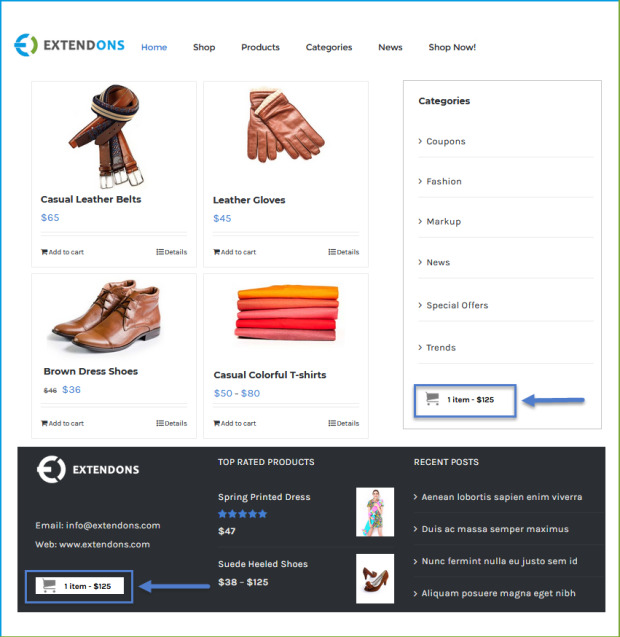
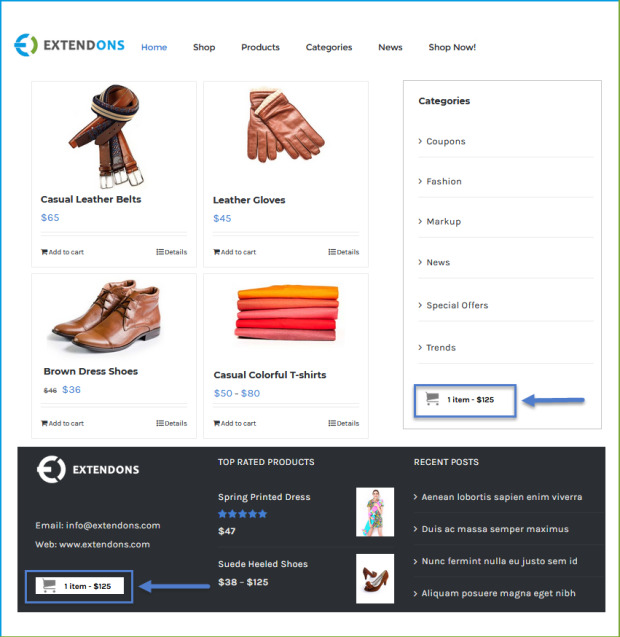
Use Shortcode to Place Cart Option Anywhere on the Website
You can add the shopping cart option to any page on your website using a simple shortcode. WooCommerce cart widget makes it easy to display the shopping cart in the header, footer, category section, product page, or anywhere else on your site.
Add A Fly-Out Or Mini Cart In Menu
WooCommerce menu cart plugin gives you the flexibility to display a fly-out or mini shopping cart in your main menu. The fly-out cart pops up when a customer hovers over the menu item, while the mini cart is always visible. You can also choose to display the number of products and characters of product names in the fly-out cart.
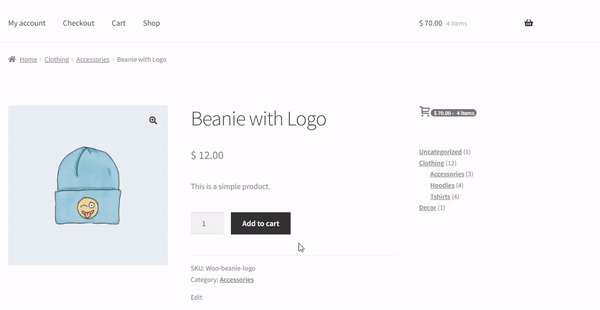
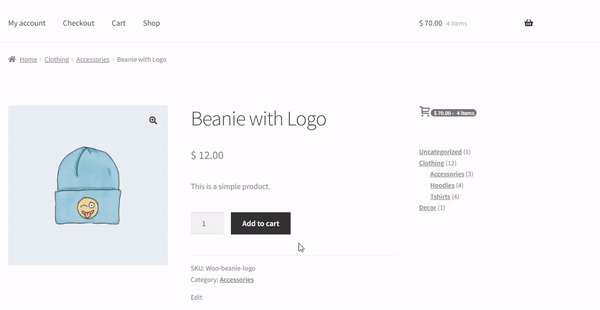
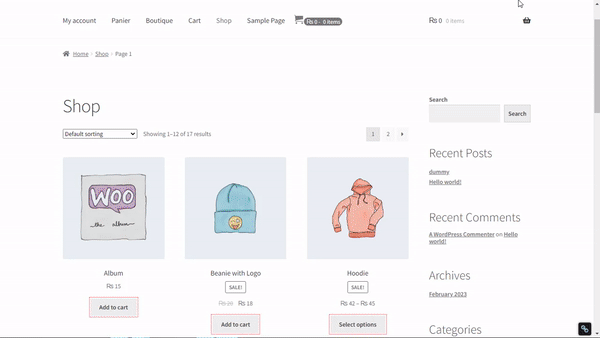
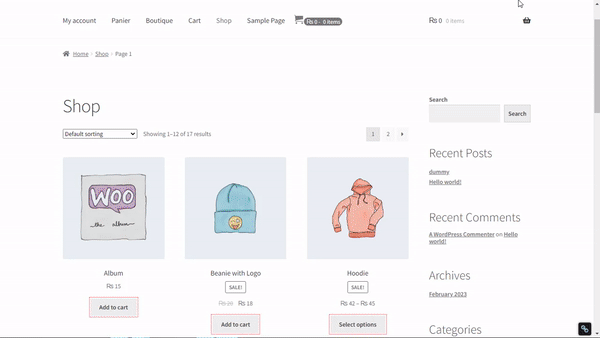
Enable Sticky Cart on WooCommerce Store
With the WooCommerce sticky cart, you can see all the products in your cart at a glance. You can also increase the quantity of a product or remove it from the cart using the dropdown button. You can customize the sticky cart to your liking with the following options:
- Enable the add to cart button.
- Allow checkout from the sticky cart.
- Customize the text, buttons, and background color of the cart.
Show Side Cart when Product is Added
The WooCommerce side cart can be customized to improve the purchase process flow. Here are some options for customization:
- Enable a fly-to-cart animation to make the cart appear more visually appealing.
- Automate the display of the cart so that it appears as soon as a product is added.
- Allow customers to redeem coupon codes in the side cart.
- Show the cart on the left or right side of the screen, depending on your preference.
- Change the header text, icon, and colors of the cart to match your website branding.
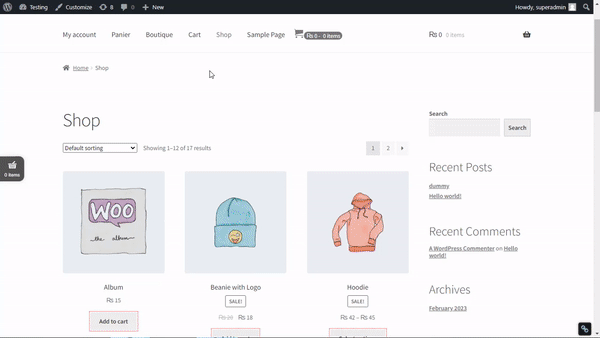
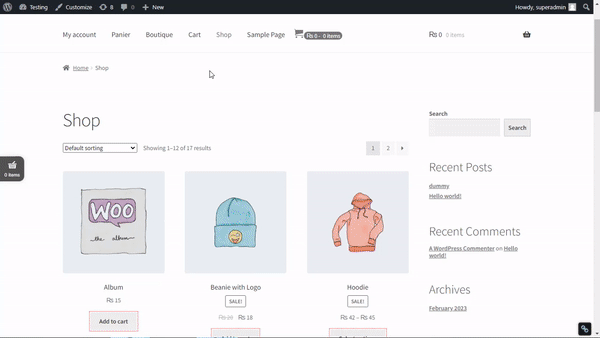
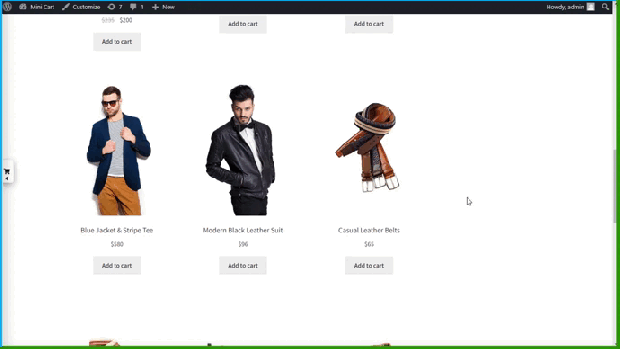
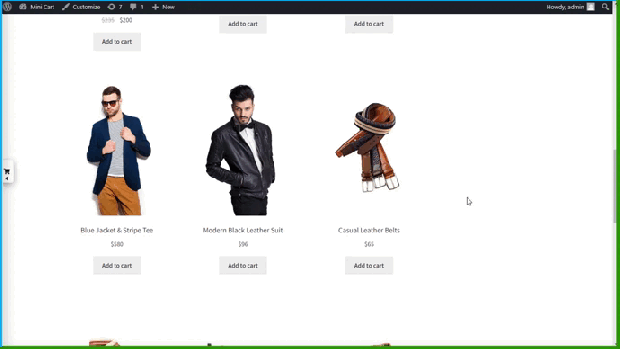
Activate add-to-cart alerts
Mini cart for WooCommerce allows you to notify customers of every item they add to their cart with a notification. You can customize the notification to fit your specific needs and preferences, such as the text and background color.
Select From 13 Different Cart Icons Or Add A Custom One
WooCommerce mini cart customization allows you to choose from a variety of icons, including 13 pre-made icons. Furthermore, you can also upload your own custom icon to customize your cart widget according to your preferences.
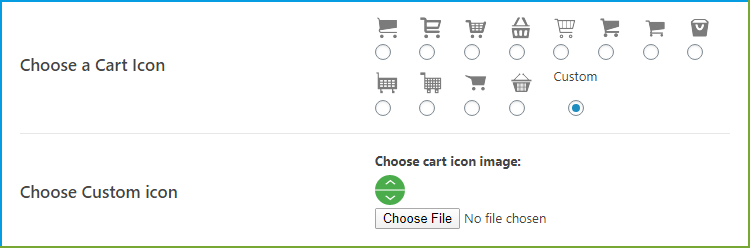
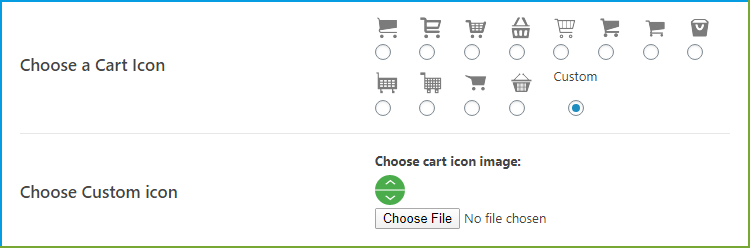


Configure Menu Cart
Sticky mini cart for WooCommerce gives you a variety of customization options for the cart menu. You can choose to show products, quantities, prices, and the total amount in the cart menu.
- The Cart icon
- The Cart icon, products, and prices
- Items and Prices
Personalize Text and Links of the WooCommerce Mini Cart
WooCommerce sticky cart gives you the flexibility to customize the cart menu. It allows you to add text for an empty cart, change the text of the view cart button, and provide links to the cart and checkout pages.
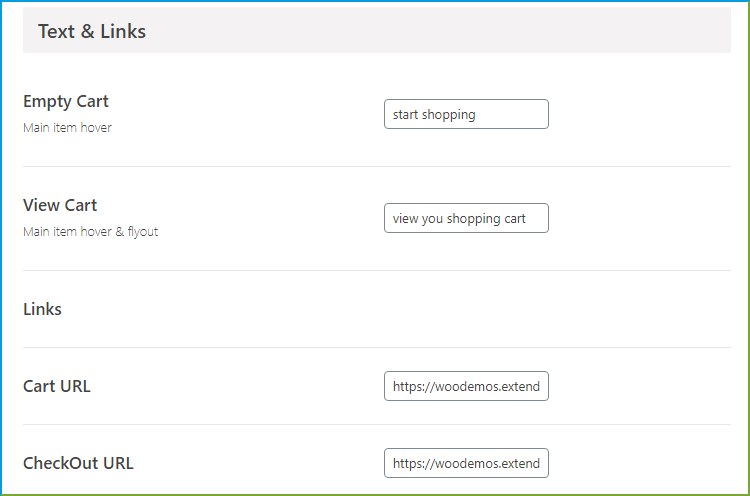
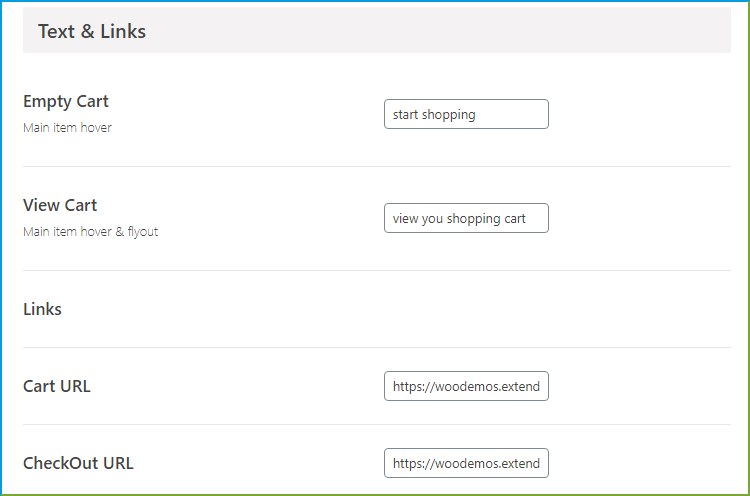


 30-day money back guarantee
30-day money back guarantee Dedicated Support Team
Dedicated Support Team Safe & Secure Free Update
Safe & Secure Free Update Safe Customized Solutions
Safe Customized Solutions