- $USD
- English (United States)
- Hire an Expert
- Get Support
- Blog
- How to Customize the WooCommerce My Account Page in 2025
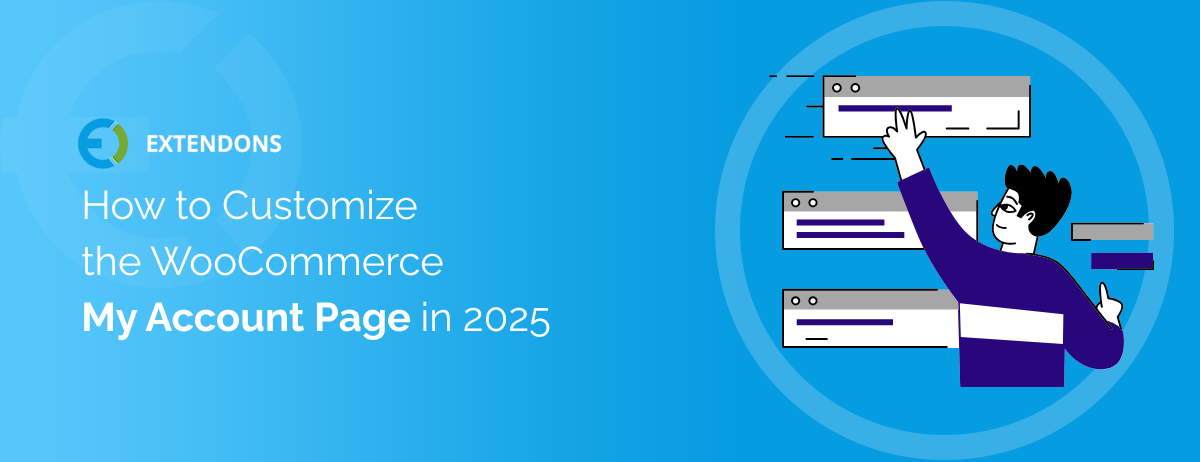
The default WooCommerce My Account page is functional, but far from ideal in terms of user experience and brand identity. In 2025, online shoppers expect more than just basic account details. They want personalized dashboards, quick access to order information, and a clean, intuitive interface that reflects your brand's personality.
Customizing the WooCommerce My Account page improves navigation and usability and creates a consistent customer journey. Whether you're running a niche store or a large-scale eCommerce site, a tailored account dashboard helps:
- Increase customer retention by improving the post-purchase experience
- Improve your store's branding with custom icons, banners, and layout styles
- Simplify access to important features like orders, downloads, wishlists, and support
- Show or hide content based on user roles (e.g., subscribers, vendors, affiliates)
Thanks to powerful plugins and user-friendly design tools, customizing this page in 2025 is easier and more flexible than ever before. In the following sections, we'll walk you through how to do it, step by step.
Build a Custom WooCommerce My Account Page from Scratch
Designing a custom WooCommerce My Account page gives you full control over how users interact with your site after logging in. Everything can be adjusted from the layout and navigation structure to endpoint content and user-specific sections for a more engaging and simplified experience. In this section, you’ll learn how to start from zero and build a completely personalized account dashboard.
1. Step-by-Step Guide to Getting Started
To start customizing the WooCommerce My Account page:
Step 1: Install a Customization Plugin
Use a powerful plugin like Customize Account Page & User Dashboard for WooCommerce to access flexible design tools. After installing and activating the plugin:
- Navigate to WooCommerce > Account Dashboard in your WordPress admin panel.
- Choose between a Custom Dashboard or a Prebuilt Layout.
Step 2: Select a Template
Select your preferred layout type (custom or prebuilt) under the General Settings tab. You can then define template appearance, menu positions, icon styles, and default endpoints.
Step 3: Add Custom Endpoints and Groups
Under the Custom Dashboard tab, create new endpoints (like a support page or affiliate section), group similar endpoints together, and manage visibility by user roles.
Step 4: Configure Icons, Colors & Sizes
Personalize menu tabs, icons, banners, and typography using the plugin’s visual settings for complete design control.
Customize the My Account Orders Section
The Orders tab is one of the most frequently used sections in any WooCommerce account page. Here’s how you can improve it:
- Re-label the tab (e.g., “My Purchases”) to match your store’s tone.
- Add a custom icon to make the section visually engaging.
- Insert banners or helpful links, such as return policies or FAQs, directly within the Orders tab.
- Use dynamic content like order status badges or loyalty points using shortcodes or banners.
This makes the experience more informative and user-friendly, especially for repeat customers.
Improve the My Account Downloads Tab
If you sell digital products, your Downloads tab should be easy to access and understand.
- Customize the label (e.g., “My Files” or “Digital Products”).
- Adjust icon position and size for better mobile visibility.
- Use banners to highlight important notices (e.g., download limits, file formats).
- Add endpoint-specific content like guides or video tutorials next to downloads.
This ensures customers find and retrieve their files without confusion.
Edit and Manage My Account Addresses
The Addresses section often goes untouched, but it plays a big role in a smooth checkout experience.
- Rename the section to “Shipping & Billing Info” or something more user-friendly.
- Add an FAQ or banner within the tab to explain how to update address information.
- Customize visibility and allow different address options based on user roles (e.g., vendors vs. customers).
- Group it with related endpoints like Profile Info or Payment Methods for a cleaner sidebar.
This improves both the user interface and the backend data accuracy.
Personalize Account Details on the My Account Page
The Account Details tab is where users update personal info like names, passwords, and email addresses. Here’s how to make it more engaging:
- Add trust-building badges or banners reminding users of data security.
- Customize the design using custom icons, text sizes, and colors.
- Enable custom avatars so users can personalize their dashboard photo.
- Include links to support or profile help sections.
This gives a personal touch and encourages users to keep their information up-to-date.
Add and Manage Wishlists in My Account
Integrating a wishlist directly into the My Account page alters shopping behavior and improves retention.
- Add a new custom endpoint called “My Wishlist” or “Saved Items.”
- Use dynamic counters to show how many items are saved.
- Link the endpoint to your existing wishlist plugin or display saved products directly.
- Personalize this tab for logged-in users only to enhance exclusivity.
Wishlists improve engagement, especially for returning visitors planning future purchases.
Set Up Login and Registration for WooCommerce Accounts
A smooth login/registration experience is crucial for customer retention.
- Customize the login/register tab label (e.g., “Sign In / Create Account”).
- Add branded fields and custom instructions for creating an account.
- Use conditional logic to show different fields for different user roles.
- Link to helpful resources like password reset or profile setup tutorials.
You can also insert banners or security icons to gain user trust during sign-in.
Additional Resources and Tools
To take your My Account page to the next level, consider the following tools:
- Plugins: Besides Customize Account Page & User Dashboard, consider wishlist or points & rewards plugins.
- Shortcodes & Widgets: Add dynamic content like recent products, help forms, or loyalty stats.
- User Role Editors: Control what different users see in their dashboards.
- Analytics Tools: Monitor how users interact with each tab to optimize layout and content.
These resources will help you scale personalization and functionality over time.
Final Thoughts on WooCommerce My Account Customization
WooCommerce customize my account page in 2025 isn’t just a design choice—it’s a user experience strategy. You can create a simple, brand-aligned dashboard that improves customer satisfaction and loyalty with the right tools. Whether you’re running a simple store or a multi-role marketplace, personalized account pages help your brand stand out while improving customer lifetime value.
Start by installing a flexible customization plugin, define your layout, and gradually build out endpoints that make sense for your audience. The more helpful and intuitive the dashboard is, the more likely customers will return.
FAQs about Customizing the WooCommerce My Account Page
1. Can I customize the WooCommerce My Account page without coding?
Yes! Using customization plugins like Customize Account Page & User Dashboard for WooCommerce, you can easily modify the layout, add custom endpoints, and adjust design elements without any coding knowledge.
2. How do I add custom sections to the WooCommerce My Account page?
You can add custom sections or tabs by installing a customization plugin. These plugins allow you to create new endpoints, group them, and assign visibility based on user roles.
3. Is it possible to make the My Account page mobile-friendly?
Absolutely! Most customization plugins allow you to adjust the layout, font sizes, and icon positions for mobile responsiveness. Always preview your customizations on various devices to ensure a smooth user experience.
4. How do I manage different user roles on the My Account page?
Customization plugins allow you to control which sections are visible to which user roles (e.g., customers, vendors, affiliates). This is a great way to ensure users only see content relevant to them.
5. Can I add a wishlist to the WooCommerce My Account page?
Yes! You can add a wishlist feature to the My Account page by installing a wishlist plugin and creating a custom endpoint for it. This lets users save products for future purchases and improves their shopping experience.
You can learn how to edit WooCommerce My Account Page in our other blog as well.
Share Article

 30-day money back guarantee
30-day money back guarantee Dedicated Support Team
Dedicated Support Team Safe & Secure Free Update
Safe & Secure Free Update Safe Customized Solutions
Safe Customized Solutions