- $USD
- English (United States)
- Hire an Expert
- Get Support
- Blog
- How to Display WooCommerce product quantities using a dropdown list
How to Display WooCommerce product quantities using a dropdown list

Want to make it easier for customers to choose how many items they want to buy in your WooCommerce store? With the Product Quantity Dropdown for WooCommerce plugin by Extendons, you can show quantity options in a simple WooCommerce quantity dropdown right on the product and shop pages.
This makes buying faster because shoppers don’t have to type in numbers or guess what’s allowed. You can also set up custom quantity values — like 2, 4, 6 or 5, 10, 15 — which works well for stores that sell products in bundles or fixed sets. For example, you might sell candles in packs of 3 or towels in sets of 4.
In this guide, we’ll look at how quantity dropdowns can help your store and how to set them up using the Product Quantity Dropdown for WooCommerce plugin.
The Easy Way to Add a Quantity Dropdown in WooCommerce
You could add custom code to your theme templates to create a quantity dropdown, but that approach isn’t ideal for most store owners. If something goes wrong with the code, you could break the layout or even stop your site from working properly. And even if the code works, it’s limited; you won’t be able to set different quantity rules for individual products or categories without more custom development.
A simpler and more flexible option is to use a plugin made for this job.
With the Product Quantity Dropdown for WooCommerce plugin by Extendons, you can add a dropdown list to select product quantities without touching any code. It lets you set minimum and maximum quantity limits, define custom quantity intervals like 2, 4, 6, and apply different settings to specific products or categories — all from the admin dashboard.
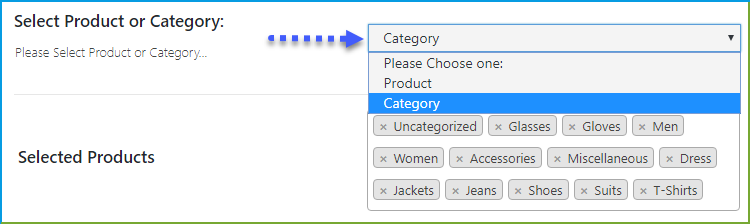
Set Quantity Rules for Better Control Over Orders
Before we get into how to show product quantities in a dropdown, it’s good to first understand how quantity rules work and why they’re useful in WooCommerce.
With the Product Quantity Dropdown for WooCommerce plugin, you can set limits on how few or how many items a customer can buy. You can also create quantity steps — like 2, 4, 6 or 5, 10, 15 — to control how products are sold.
Here are a few reasons why quantity rules matter:
- You sell items in fixed sets (like mugs in packs of 4)
- You want to avoid small or bulk orders that hurt profit
- You need better inventory control
- You run deals where customers must buy in specific amounts
- You want to limit purchases for high-demand or limited stock items
WooCommerce has some basic support for quantity limits, but it’s limited. If you want more control and flexibility, the Product Quantity Dropdown for WooCommerce plugin makes it easy to set up these rules for individual products or entire categories, without writing any code.
Steps to Add a Product Quantity Dropdown in WooCommerce (No Code)
Step 1: Show product quantities in a drop-down list
Once you’ve installed and activated the Product Quantity Dropdown for WooCommerce plugin on your store, you can begin setting up dropdown quantity options for your products.
The plugin gives you full control to show quantity dropdowns on individual product pages, as well as on shop and category pages. In the next steps, we’ll walk through some of the key features so you can use dropdowns in a way that fits your store’s needs — whether you’re selling in bulk, offering bundles, or just want to make quantity selection easier for your customers.
Step 2: Set minimum and maximum product quantities
Go to your WordPress dashboard and navigate to WooCommerce → Settings → Product Quantity Dropdown to start configuring quantity rules.
Under the settings, you can apply quantity dropdowns to specific products or categories. This gives you control over where the dropdown appears, whether it’s for all items in your store or just selected ones.
You’ll also see options to define minimum and maximum quantity limits for any product. For example, you can define quantity intervals like 3, 6, 9, or allow only certain values that fit your packaging or inventory model. This helps enforce fixed packs or bundles without repeating manual entry.
Once you’ve entered your quantity limits, just make sure the dropdown input type is selected. This ensures customers see a dropdown list of allowed values instead of the default quantity box.
Now your customers will only be able to purchase within the limits you’ve set, using a clean, easy-to-use dropdown menu.
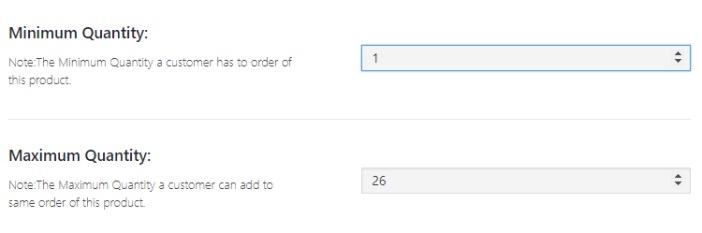
Step 3: Set Custom Quantities for Products
Setting minimum and maximum purchase limits is useful, but your store might need more control. With the Product Quantity Dropdown for WooCommerce plugin, you can define exactly which quantities a customer can choose, whether it’s fixed bundles or specific steps between options.
For example, maybe you only want to sell t-shirts in packs of 3, 6, 9, or 12. Or perhaps you sell eggs only by the half-dozen or dozen. This plugin lets you set that up without any custom code.
To do this, go into the product settings and use the Quantity Series or Interval field. If you want all quantities to increase by 3, you’d enter something like 3,6,9,12. This means customers won’t be able to choose 1, 2, or 5 — only the values you set.
You can also label each quantity with a custom name using the Defined Quantities option. For example:
- 3 | 3-piece pack
- 6 | 6-piece pack
- 9 | 9-piece pack
- 12 | 12-piece pack
This shows labeled options in the dropdown like “3-Pack” or “6-Pack,” helping customers understand exactly what they’re buying, especially useful when items are sold in groups.
Once you’ve entered your quantities and labels, just click Update. Now, when someone visits that product page, they’ll only see the options you’ve allowed — in a clean dropdown menu with clear quantity names.
This helps reduce mistakes, keeps packaging consistent, and makes it easy for customers to pick the right amount without guessing.
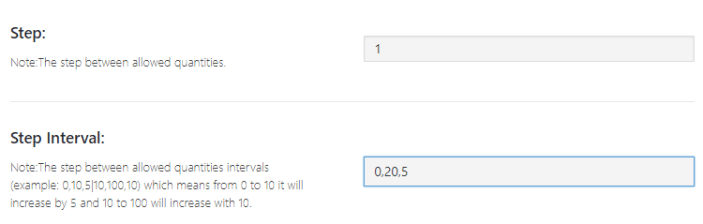
Make Shopping Easier with WooCommerce Quantity Dropdown Lists
Using a dropdown list instead of the default quantity box in WooCommerce helps customers select how many items they want without typing numbers. It’s quicker and more user-friendly, especially for people buying in bulk or placing repeat orders.
The Product Quantity Dropdown for WooCommerce plugin gives you more than just a dropdown. You can also set minimum and maximum limits, create custom quantity steps like 2, 4, 6, or even define exact quantity values with labels — like “3-pack” or “12-pack.”
This makes it easier to manage how products are sold, whether you’re running a regular store or selling to wholesale buyers. Everything is handled through the WordPress admin panel, so you don’t have to write code or customize templates manually.
Why Use a Dropdown List for Product Quantities?
When someone lands on a product page, they make decisions fast. If your site is confusing or forces extra steps, there’s a good chance they’ll leave. That’s why making small changes — like replacing the default quantity input with a dropdown — can make a real difference.
With the Product Quantity Dropdown for WooCommerce plugin, you’re not just changing how a field looks. You’re making the shopping process easier to follow and more reliable for every visitor.
Clear Minimum and Maximum Quantities
When you use a dropdown, customers instantly see the allowed quantity range — no need to guess or manually adjust. If a product can only be bought in sets of 5, they’ll know that up front. This avoids any confusion and helps reduce the chance of incorrect orders or unnecessary support requests.
Fewer Mistakes, Smoother Checkout
Typing in numbers by hand can lead to errors. Maybe someone accidentally adds 100 units instead of 10. With a dropdown, the options are limited to what you’ve allowed. That cuts down on mistakes and keeps orders consistent with your rules.
Whether you’re selling in fixed bundles, managing inventory limits, or just want to make the buying process cleaner, a quantity dropdown helps keep everything clear, for you and for your customers.
Sell Products in Fixed Multiples Without Confusion
If your products are sold in fixed sets — like eggs by the dozen, soda in packs, or wine bottles in groups then using a dropdown to show only the allowed quantities makes things easier for everyone.
With the Product Quantity Dropdown for WooCommerce plugin, you can define exactly which multiples are available for each product. This way, customers can only choose from the specific pack sizes you allow, such as 6, 12, or 24.
This keeps your inventory organized and avoids issues with customers ordering incorrect or unsupported quantities. It’s a simple way to maintain consistency and reduce the chances of overselling or mismanaging stock.
Show Quantity Options with Custom Text Labels
With the Product Quantity Dropdown for WooCommerce plugin, you’re not limited to just numbers in the dropdown. You can also display quantities with clear, descriptive text, like “Pack of 5” or “Box of 12.”
This helps customers better understand what they’re buying, especially when products are sold in sets or bundles. Instead of seeing just “5,” they’ll see “Pack of 5,” which removes any guesswork.
Adding custom text labels to your quantity options makes the purchase decision easier and can help reduce cart abandonment caused by confusion.
How to display product quantities in a dropdown list in WooCommerce
Adding a dropdown list is relatively simple and can be accomplished through two primary methods – adding custom code… or using a dedicated WooCommerce product quantity dropdown plugin.
Why Use a WooCommerce Product Quantity Dropdown Plugin?
If you want an easier, more flexible way to show quantity options on your products, using a dedicated plugin like Product Quantity Dropdown for WooCommerce is a better choice.
Instead of messing with code or editing your theme files, this plugin gives you a simple way to replace the default WooCommerce quantity input with a dropdown, giving you much more control over how product quantities are selected.
Here’s what makes it useful:
- Set different quantities and labels for each product: You can define specific quantity options for individual products or categories. Want to sell t-shirts in packs of 3, 6, or 12? No problem. You can even add custom text like “3-Pack” or “Case of 12” for better clarity.
- No coding needed: The settings panel in the plugin is simple to work with. You can manage all dropdown rules without touching the code.
- Extra features built in: Besides the dropdown field, the plugin also supports min/max quantity limits, custom intervals (like setting quantities from 1 to 20 with steps of 5 — 5, 10, 15, 20), and options to control where the dropdown shows up — whether it’s on product pages, shop pages, or both.
- Works well with other plugins: It's built to be compatible with other WooCommerce extensions, so you won’t run into problems when combining it with pricing, inventory, or catalog plugins.
While using a plugin might cost more than just adding a quick code snippet, the flexibility and options it gives you are worth it, especially if you want to keep your store simple to manage and easy for customers to use.
If you want detailed instructions on how to configure quantity dropdowns for specific products or categories, check out the official documentation for the Product Quantity Dropdown for WooCommerce plugin. It covers everything from setting up custom intervals to labeling quantity options using the built-in WooCommerce quantity selector feature. Whether you're managing inventory, selling in bundles, or just want a more user-friendly shopping experience, the documentation walks you through every step.
Conclusion
Using a dropdown list for product quantities in your WooCommerce store is a simple way to make shopping easier and reduce order errors. Instead of relying on default input boxes, you can show fixed quantity options like 3, 6, 9 — with or without custom labels — and apply different rules to different products or categories.
With the Product Quantity Dropdown for WooCommerce plugin by Extendons, you don’t have to write any code or mess with theme files. You can define minimum and maximum values, create custom steps, add label text, and apply rules exactly where you need them — right from your WordPress dashboard.
Whether you sell items in bulk, fixed bundles, or limited quantities, this plugin gives you full control over how product quantities are handled. It's a clean, reliable solution that fits stores of all sizes.
ant more details on how this works with different store setups? Check out our full guide on quantity dropdown WooCommerce for more examples and use cases.
Share Article

 30-day money back guarantee
30-day money back guarantee
 Dedicated Support Team
Dedicated Support Team
 Safe & Secure Free Update
Safe & Secure Free Update
 Safe Customized Solutions
Safe Customized Solutions