- $USD
- English (United States)
- Hire an Expert
- Get Support
- Blog
- Optimizing WooCommerce Product Pages with Description
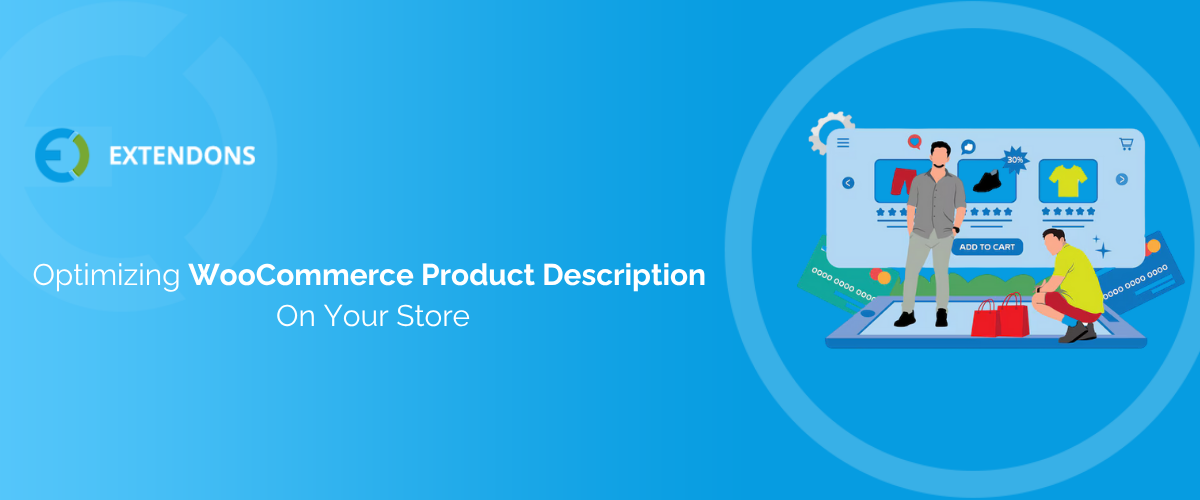
Have you ever visited a product page that looks messy, hard to understand, or simply boring? You're not the only one, your customers feel the same way. One of the biggest missed opportunities in eCommerce is skipping out on short, punchy product descriptions that help people decide.
If you’re running a WooCommerce store, creating product pages that convert doesn’t have to be a headache. This guide will show you how to write a WooCommerce product description that’s clear, engaging, and built to sell, whether you stick with the basics or level up with a plugin like Extendons.
Why WooCommerce Product Description Matters More Than You Think
Most people don’t read; they scan. According to WebFX, most online shoppers do product research before buying. That means your product pages need to grab attention fast and deliver just the right amount of info.
WooCommerce product description helps you:
- Share key details at a glance, like size, material, colors, etc.
- Keep your layout clean and user-friendly
- Improve mobile experience
- Give search engines something to chew on (hello, SEO)
In short? They’re small but mighty.
How to Add Short Description in WooCommerce: Two Simple Methods
You’ve got options, whether you want to stick with the basics or go full pro with a plugin.
Method 1: Using the Built-In WooCommerce Short Description Field
If you’re just getting started or prefer the simple route, WooCommerce already has a field for short descriptions. Here’s how to use it:
Step 1: Go to Your Product Dashboard
Log in to your WordPress admin, then go to Products > All Products.
Step 2: Click ‘Edit’ on the Product You Want to Change
Pick the product you'd like to update.
Step 3: Find the ‘Short Description’ Box
Scroll down to find the short description area. This is your spot to write a short and compelling pitch. Use formatting, images, or even a video if you want to make it pop.
Step 4: Hit Save or Update
Click Update or Publish, and boom. It’s live on your site.
Pro Tip: Keep it focused. Use keywords naturally so your product can also show up in relevant searches.
Method 2: Use a Plugin for Better Design and Flexibility
If you want to take over that, how does your product's short description work, and where they show up? Plugins like WooCommerce Product Description can make it easier and more stylish.
Step 1: Install and Activate the Plugin
Head over to Plugins > Add New, search for the plugin, and click Install and then Activate.
Step 2: Enable Product Description
Allow this option to display product short descriptions on the shop, category, and tag pages.
Step 3: Turn off Enhanced Editor
Select the enhanced editor to turn off in the product short description settings.
Step 4: Restrict Words in Description
Define character limits for short product descriptions on product pages
Step 5: Set the Appearance
Alter the font size, color, spacing, and other visual settings to match your brand’s style.
Step 6: Save and Preview
Check how it looks on desktop and mobile, then hit save.
This method gives you complete freedom over layout and style without touching any code.
How WooCommerce Shows Product Description on Shop & Category Pages
By default, WooCommerce doesn’t show short descriptions on your main shop or category pages. But guess what? You can make them show up, and it’s easier than you think.
Step 1: Enable Description Display Settings in Your Plugin or Theme
Most good plugins, like product description WooCommerce, let you toggle this on. Just head to settings and enable the option to show short descriptions on archive pages.
Step 2: Choose Where They Show
You can decide whether to show them on the main shop page, category pages, or both.
Step 3: Set Character Limits
Keep things clean and don’t overload your listings. Most tools let you control how much text shows.
Step 4: Test the Display
Click through your store pages to see how it looks. Make sure everything’s consistent.
Step 5: Check Mobile Responsiveness
If it looks clunky on mobile, adjust the layout or trim the content. Keep it clean and skimmable. The goal is to help customers, not overwhelm them.
| Method | Best For | Tools Needed | Customization Level | Coding Required? |
| WooCommerce Default Field | Beginners or quick edits | WordPress admin dashboard | Basic (text, images) |
No |
| Plugin Like Extendons | Custom enhanced editor | WooCommerce Product Description Plugin | High (Text alignment, Description Color) | No |
Big Picture: Why Short Descriptions = Smart Selling
Here’s the thing: people don’t want to dig for details. A well-crafted short description puts the key info front and center so customers can quickly decide if the product is for them.
And from a business angle? It means:
- Better user experience
- Higher conversion rates
- Improved SEO
- More confident shoppers
Final Thoughts: Small Change, Big Impact
Let’s be real: shoppers don’t always read long descriptions. But a short, clear message? That sticks.
Whether you use WooCommerce’s default editor or a powerful plugin such as WooCommerce Product Description, optimizing your short descriptions helps your products stand out and your sales go up. Ready to turn browsers into buyers? Start with your short description.
FAQs (Quick Answers for Curious Minds)
Q: How do I add a short description in WooCommerce?
A: Go to Products > All Products in your WordPress dashboard, click “Edit,” and add your content in the “Short Description” box.
Q: Can I style product descriptions without coding?
A: Yes, plugins like WooCommerce Product Description by Extendons let you customize fonts, colors, and spacing without any code.
Q: Why aren't my product descriptions showing on shop pages?
A: By default, WooCommerce hides them. Use a WooCommerce product description plugin to enable and control short descriptions on shop or category pages.
Q: Do short product descriptions help with sales?
A: Absolutely! They highlight key info quickly, improve SEO, and make it easier for customers to decide.
Share Article

 30-day money back guarantee
30-day money back guarantee Dedicated Support Team
Dedicated Support Team Safe & Secure Free Update
Safe & Secure Free Update Safe Customized Solutions
Safe Customized Solutions