- $USD
- English (United States)
- Hire an Expert
- Get Support
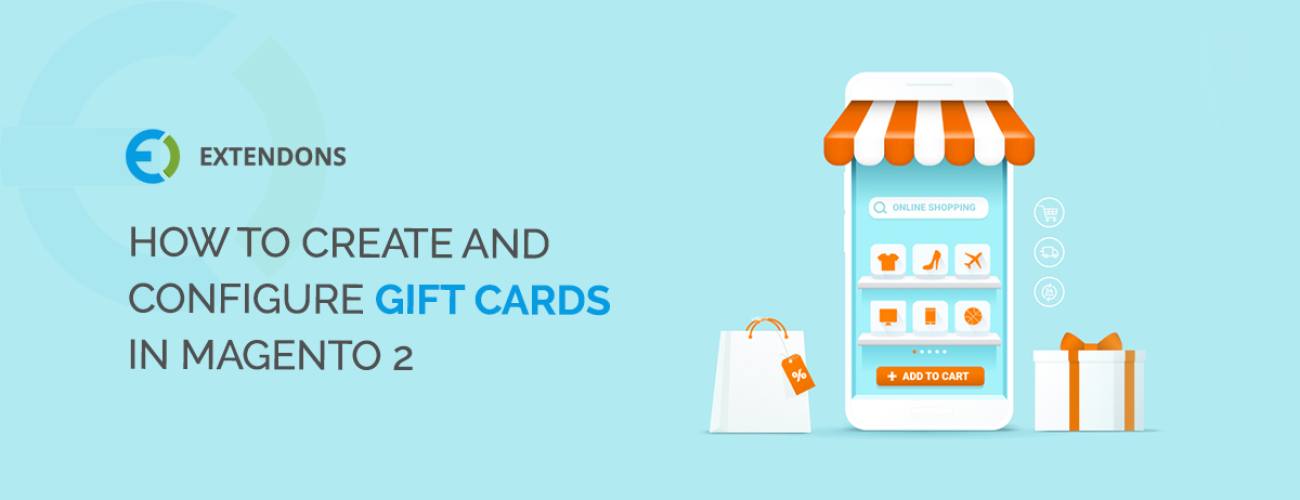
Gift cards are important for e-commerce stores to increase sales on special occasions. It allows you to entice your existing customers to bring new ones by sending them exciting gifts on occasions such as birthdays, weddings, anniversaries, holidays etc. It also saves their time by setting them free from the hassle of selecting gift cards for the occasion. Let’s see how to create gift cards in Magento 2 gift card extension.
Create a Gift Card in Magento 2
On the Admin sidebar, click Catalog. Then, choose Products.
In the upper-right corner on the Add Product menu, choose Gift Card to add a new gift card product.
Choose the Attribute Set
You can use the default “Gift Card” attribute set, or choose another. To choose the attribute set that is used as a template for the product, do one of the following:
Enter the name of the attribute set in the Search box,
Or choose the attribute set you want to use from the list.
Complete the Required Settings:
Enter a descriptive Product Name for the gift card.
Enter a SKU for the product. By default, product name is used as the SKU.
The optional fields allow you to enter the Quantity of the gift card in stock, choose the Stock Status, and choose where the product will be visible. In the Categories field, enter “Gift Card”.
Complete the Gift Card Details
You can configure the following gift card details offered by Magento 2 gift card extension by FME. The extension offers a wide variety of pricing, discounts, and sending options for the gift cards. To do this, expand the ‘Gift Card Details’ section. Let’s see what these fields are and how to configure them.
Card Type:
This dropdown gives the following 3 pricing options. You can choose one according to your preference/requirement.
Drop Down: Allow customers to select different prices from the menu.
Fixed Price: It sets a fixed amount for gift card.
Range Price: Customers can select a price range i.e. $10-100.
Gift Card Price: This drop down allows you to offer discounts on gift cards in the following 3 ways. The various gift card discounts will entice customers to buy more gift vouchers.
Same as Gift Card: It means customer will pay the same amount as the gift card price (Gift card price is $20 and customer pays $20).
Fixed Price: It means customer will pay a fixed amount less than the gift card original price (Gift card price is $10 but customer only pays $7).
Percentage of Gift Card Value: It means customer will pay a percentage of the gift card price (Gift card value is $10 but customer pays 60% that is $6).
Voucher Tax: This drop down allows you to include taxes in the gift card voucher.
In the Coupon Code Length, you can enter the length of the coupon code to be generated.
The Coupon Code Type drop down allows you to choose whether a Number or Alphanumeric coupon code should be generated.
The From and To calendar fields allow you to set validity of the coupon code.
When you are done with all the configuration, click Save to add the gift card.
Share Article

 30-day money back guarantee
30-day money back guarantee Dedicated Support Team
Dedicated Support Team Safe & Secure Free Update
Safe & Secure Free Update Safe Customized Solutions
Safe Customized Solutions