- $USD
- English (United States)
- Hire an Expert
- Get Support
- Blog
- How to Add FAQs to Your WooCommerce Product Pages (The Easy Way in 2025)
How to Add FAQs to Your WooCommerce Product Pages (The Easy Way in 2025)
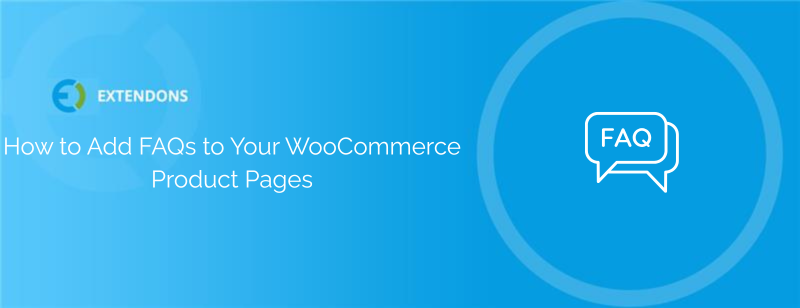
Why Product FAQs Matter for Your WooCommerce Store
If your customers leave product pages without answering the questions, you’re missing an opportunity. They might exit without buying or contact your team, asking the same things others have already asked. That’s where a product-specific FAQ section becomes practical.
By adding a dedicated WooCommerce FAQ tab, you help customers
- Understand product details better
- Resolve doubts without needing to contact you
- Compare and choose confidently
The result? Fewer abandoned carts and less tension on your support team.
What Is a Product FAQ in WooCommerce?
An FAQ WooCommerce section lists the most common questions customers have about a specific product, along with their answers. This could include topics like:
- Product usage
- Compatibility with other tools
- Sizing or specifications
- Shipping and returns
How’s it different from a product description?
Descriptions explain features and benefits. FAQs answer the what-ifs, what if it doesn’t fit, how to clean it, and when it ships.
That’s why it works best when added as a separate tab or accordion on the product page.
Step-by-Step: How to Add FAQs to WooCommerce Products
Adding a dedicated FAQ tab to your product pages can make a big difference in customer experience. Here’s how you can set it up using the WooCommerce FAQ Plugin.
Step 1: Install the Plugin
First, you need to install the plugin on your WordPress site.
- Download the plugin ZIP file from your WooCommerce account or from the Extendons page.
- In your WordPress dashboard, go to Plugins > Add New, then click Upload Plugin.
- Choose the ZIP file you just downloaded, click Install Now, and then Activate the plugin.
Step 2: Configure the Settings
Once the plugin is activated, head over to WooCommerce > Settings and click the Product Question tab. You’ll find three main sections: General Settings, Email Settings, and Google Captcha.
General Settings
Here’s where you can control how FAQs appear and function:
- Tab Title on Product Page: Choose the title for your FAQ tab (for example, “Customer Questions” or “Product Q&A”).
- Total Questions Per Page: Set how many questions to show at once (default is 10).
- Auto-Approve Questions: Choose whether new questions go live immediately or wait for admin approval.
- Frontend Question Form: Enable or disable customers' ability to ask questions directly from the product page.
- Like/Dislike Option: Allow users to give feedback on questions and answers.
- My Account Settings: Set limits for how many questions and answers customers can see or manage in their account.
- Comment Controls: Decide if comments on FAQs are auto-published or require moderation.
- Customize Button Text: You can change the “Have A Question” button text, color, and placement on the product page.
Email Settings
Here, you can set up automatic email notifications:
- Notify customers when their question or answer is posted.
- Customize the email subject lines and message content for both questions and answers.
Google Captcha Settings
To prevent spam, enable reCAPTCHA by adding your site key and secret key from Google. This step is optional but recommended if you allow frontend question submissions.
Step 3: Manage FAQs Easily
Once everything is set up, go to WooCommerce > All Product FAQs.
From here, you can:
- View all existing FAQs
- Add new questions and answers
- Link FAQs to specific products or categories
- Choose to make FAQs public or private
You can also edit any FAQ to notify the customer by email when a reply is posted. Just select YES next to the customer email field on the edit screen.
Choosing the Right WooCommerce FAQ Plugin
To add and manage product FAQs, you’ll need a plugin that supports this functionality effectively.
Here’s what to look for in a WooCommerce FAQ plugin:
Ease of Use
The plugin should have a simple interface for adding, editing, and organizing FAQs without needing technical skills.
Flexible Display Options
It should let you choose between tabs, accordions, or toggles, and support multiple content types, including images, videos, and lists.
Display FAQs on your product page
Show product-related FAQs directly on the product page in a user-friendly layout.
Enable customers to ask questions
Allow customers to submit questions from the product page easily.
Allow public or private questions
Let users choose to post their questions publicly or keep them private.
Admin can approve or disapprove questions
Give admins control to approve or reject questions before publishing.
Enable Google reCAPTCHA
Add Google reCAPTCHA to prevent spam and bot submissions.
Email notification
Automatically notify customers via email when their question gets answered.
Send customized emails
Customize email content and design to match your brand.
Plugin Recommendation
We recommend using the WooCommerce FAQ Plugin by Extendons. It offers a wide range of features for organizing FAQs, allowing frontend submissions, and improving the product page experience for shoppers.
Improving Your SEO with FAQ WooCommerce Content
Adding a WooCommerce FAQ section does more than just inform shoppers. It also helps with SEO if done correctly.
Here are a few optimization tips:
- Include long-tail keywords in questions and answers that match customer search terms
- Use SEO plugins like Extendons FAQ WooCommerce structured data for Google snippets
- Regularly update FAQs to match the latest customer queries and reflect product changes.
Frequently Asked Questions
How do I add FAQ to WooCommerce product page?
You can add an FAQ tab using a plugin like Extendons WooCommerce Product FAQs. It allows you to create and assign questions to each product easily.
How to add FAQs plugin in WordPress?
Go to Plugins, click Add New, and upload the plugin ZIP file. After installation, activate it and configure settings from the WooCommerce dashboard.
What is the best plugin for WooCommerce?
For adding product FAQs, Extendons WooCommerce FAQs plugin is highly recommended due to its moderation tools, user submission features, and flexible tab control.
Final Thoughts
Your customers do not want to hunt for answers. When you add a clear, well-structured FAQ WooCommerce section to your product pages, you remove the friction from the buying process.
Whether you choose a simple text-based layout or an accordion display, the key is making sure each question adds value to the user’s experience. With the right WooCommerce Product FAQ plugin, this setup becomes easy to manage and update as your store grows.
So if you have not added product-specific FAQs to your WooCommerce store yet, now is the perfect time to do it.
Share Article

 30-day money back guarantee
30-day money back guarantee Dedicated Support Team
Dedicated Support Team Safe & Secure Free Update
Safe & Secure Free Update Safe Customized Solutions
Safe Customized Solutions