- $USD
- English (United States)
- Hire an Expert
- Get Support
- Blog
- Top 10 WooCommerce Request a Quote Plugins
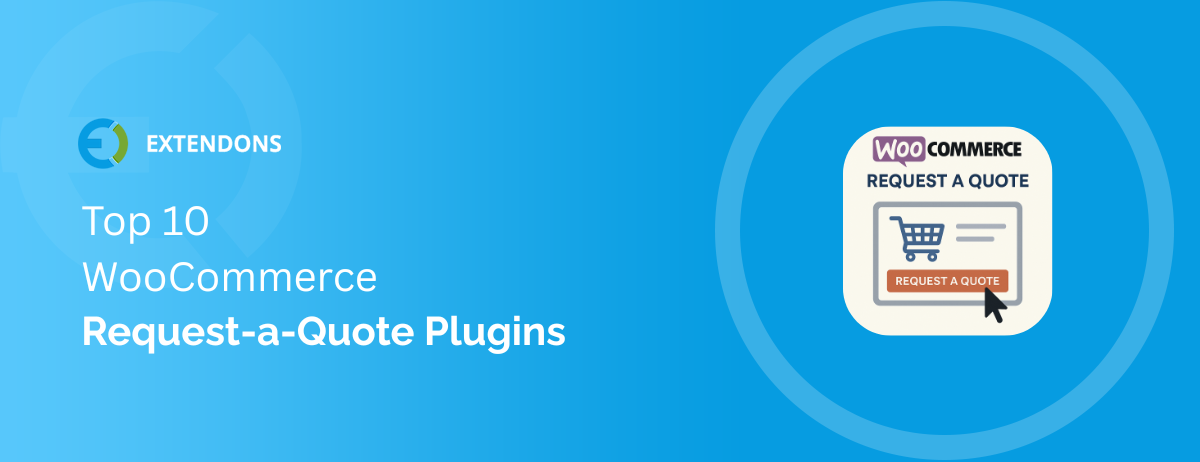
Introduction
When running an online store with WooCommerce, offering a WooCommerce request a quote plugin is an excellent way to cater to customers who require personalized pricing or want to negotiate prices for bulk purchases. Whether you're selling custom-made items, high-ticket products, or running a B2B eCommerce business, these plugins allow you to efficiently manage quote requests, simplify price negotiations, and streamline communication with customers.
In this blog, we'll review the best WooCommerce request for quote plugins, their features, and why you should consider adding one to your store. We’ll also walk you through how to implement the plugin that best suits your needs.
Why Use a Request-a-Quote Plugin in WooCommerce?
Ideal for B2B & Custom Pricing Models
A WooCommerce quote plugin is essential for B2B or custom pricing models, allowing users to submit inquiries or quote requests that align with their unique needs.
Encourages Customer Interaction
Customers can easily communicate their requirements, which builds trust and opens doors for long-term relationships.
Simplifies Price Negotiations
By enabling a get a quote WooCommerce feature, you streamline pricing discussions and offer custom quotes based on specific factors like order volume or customizations.
Key Features to Look for in a Quote Plugin
- Add to Quote Button
Allows users to add products to a quote list from the product page. - Quotation Management Panel
Manage and track quote requests from the backend with ease. - Theme Compatibility
Ensure the plugin blends with your store design. - Email Notifications & PDF Quotes
Keep both admins and customers in the loop with automated notifications. - Role-Based Access & Visibility Controls
Control who can request and manage quotes.
WooCommerce Request a Quote Plugin Comparison
|
Plugin Name |
Role-Based Access |
Hide Price |
Best For |
|
YITH WooCommerce Request a Quote |
✅ |
❌ |
General use |
|
WPFactory Request a Quote |
✅ |
✅ |
Personalized pricing |
|
Extendons Request a Quote |
✅ |
✅ |
Advanced B2B & wholesale |
|
Addify Request a Quote |
✅ |
✅ |
Bulk discounts |
|
ELEX WooCommerce Request a Quote |
✅ |
✅ |
Dynamic quoting |
|
QuoteUp by WPExperts |
✅ |
❌ |
Sales proposals |
|
Product Enquiry by WPExperts |
✅ |
❌ |
Product inquiries |
|
B2BKing |
✅ |
✅ |
Wholesale B2B |
|
Quote or Enquiry (CodeCanyon) |
✅ |
❌ |
Budget stores |
|
Cart to Quote by MakeWebBetter |
✅ |
✅ |
Bulk quote requests |
Top 10 WooCommerce Request-a-Quote Plugins
1. YITH WooCommerce Request a Quote
A well-known option for general stores, YITH’s plugin lets users add products to a quote list and submit requests instead of checking out.
Features:
- Mini quote basket like a cart
- Customizable button text
- Hide “Add to Cart” for selected products
- Works with page builders
Best For: Versatile stores needing a stable, easy-to-use quoting system.
2. Request a Quote for WooCommerce by WPFactory
A flexible plugin that allows store owners to control quote visibility and replace cart features with a quote workflow.
Features:
- Supports logged-in users, roles, or guests
- Backend quote panel
- Hide pricing and cart buttons
- Custom quote forms
Best For: Store owners looking for detailed user control and personalization.
3. Extendons : WooCommerce Request a Quote Plugin
A robust plugin designed specifically for B2B, wholesale, and custom pricing models. It combines powerful settings with user-friendly controls.
Features:
- Show quote button by product or category
- Hide prices for guests or roles
- Custom form builder with unlimited fields
- Admin quote dashboard
- Convert quote to order in one click
- reCAPTCHA spam protection
- Multiple email templates with placeholders
- Button style and color customization
Best For: Advanced B2B setups and wholesale stores needing high customization and workflow control.
4. Addify : Request a Quote for WooCommerce
Addify’s plugin offers great flexibility for stores that sell in volume or require price approvals.
Features:
- Replace “Add to Cart” with custom quote button
- Hide prices and cart
- User-role-based controls
- Backend quote management
Best For: Bulk discounts, tiered pricing, and logged-in user quotes.
5. ELEX WooCommerce Request a Quote
Perfect for those needing dynamic pricing logic. This plugin lets you show or hide prices and manage quote workflows efficiently.
Features:
- Set different rules for different products
- Manage quotes from the dashboard
- Enable PDF quote generation
- Supports guest and registered users
Best For: Advanced quoting logic and conditional pricing.
6. QuoteUp : WooCommerce Quote and Proposal System
Designed for creating formal business proposals, QuoteUp blends quote requests with documentation plugin.
Features:
- Create and send proposals
- Integrated quote and inquiry system
- PDF generation
- Status tracking
Best For: Businesses needing documentation-heavy negotiation and custom pricing.
7. Product Enquiry by WPExperts
A simple plugin that lets customers send inquiries from the product page, great for smaller stores or service-based products.
Features:
- Add an inquiry form to any product
- Lightweight and easy to set up
- Customizable button and form
Best For: Product-based inquiries or small stores not ready for full quote management.
8. B2BKing : WooCommerce B2B Plugin
Though B2BKing is a full B2B suite, its quote features are powerful for wholesale and enterprise setups.
Features:
- Role-based pricing and quote access
- Bulk order forms and RFQ system
- Hide prices and cart
- Integrates with tiered pricing
Best For: Complete B2B solutions with advanced role control and negotiation tools.
9. WooCommerce Quote or Enquiry Contact Form by CodeCanyon
Budget-friendly and easy to install, this plugin works best for stores needing basic quote forms without too many extras.
Features:
- Adds quote form to product pages
- Basic settings and controls
- Great for simple quote collection
Best For: Stores looking for a lightweight plugin at a lower cost.
10. Cart to Quote by MakeWebBetter
Allows customers to quote the entire cart instead of individual products, great for stores that handle large bulk orders.
Features:
- Cart-based quote submission
- Customizable forms
- Backend quote management
- Role-based access controls
Best For: Stores offering wholesale or cart-based pricing models.
Our Recommendation: Best WooCommerce Request a Quote Plugin
If your store serves B2B, wholesale, or custom-pricing customers, the Extendons WooCommerce Request a Quote plugin is a strong choice for managing pricing inquiries and quote requests effectively.
This plugin replaces standard pricing and cart functionality with a customizable “Add to Quote” system, giving your customers the option to request pricing instead of placing an immediate order. It’s especially useful for products with variable pricing, bulk discounts, or custom specifications.
With Extendons, you can:
- Display a quote button for all users, logged-in customers, guests, or specific user roles
- Hide product prices and the “Add to Cart” button for selected products or categories
- Customize the quote form with unlimited fields, including dropdowns, file uploads, checkboxes, and more
- Send personalized email notifications to both admins and customers for every stage of the quote process
- Convert accepted quotes into orders with a single click
- Add reCAPTCHA to prevent spam submissions
- Style the quote buttons to match your store’s branding and layout
- Show the quote button on product and category pages
This plugin is ideal if you need flexibility in how you display prices, gather quote details, and interact with different types of customers, without sacrificing ease of use.
How to Set Up the Best WooCommerce Request a Quote Plugin
Setting up a WooCommerce Request a Quote plugin can help your store manage price inquiries and custom orders more easily. With the right configuration, you can control who sees the quote option, customize the form, and manage quotes directly from your dashboard.
Here’s a step-by-step guide to help you set up the Request Quote WooCommerce plugin effectively.
Step 1: Pick a Plugin That Matches Your Store Requirements
Before you begin, think about your store’s needs:
- Do you need to hide prices from guests?
- Do you want to show the quote option only for specific products or users?
- Would you like to replace the “Add to Cart” button with a “Request a Quote” button?
Choose a plugin that offers these settings. The Request a Quote for Price plugin gives you flexibility to set rules for different user roles, products, and pricing visibility.
Step 2: Install and Activate the Plugin
After downloading the plugin:
- Go to your WordPress Dashboard
- Click on Plugins > Add New > Upload Plugin
- Upload the plugin file and activate it
Once activated, you’ll see a new section under WooCommerce > Request a Quote.
Step 3: Create Rules for Quote Visibility
Go to the Quote Rules tab to control how and where the quote feature appears.
When creating a new rule, you can:
- Set a title for the rule
- Choose who can see the quote option (all users, specific roles, logged-in users, or guests)
- Show the quote option for selected products or categories
- Hide product prices if needed
- Remove the Add to Cart button and replace it with the quote button
- Set custom text for the quote button
- Choose whether to show the quote button on out-of-stock items
These settings give you control over when and where the quote option appears on your site.
Step 4: Build and Customize the Quote Form
In the Quote Form tab, you can design the form that customers will use to request a quote.
For each form field, you can:
- Add a title and name
- Choose the field type (text, checkbox, dropdown, etc.)
- Add placeholder text or default values
- Choose where the field appears in the form (first, last, or wide)
- Set whether the field is required or optional
- Decide which users will see the field (all users, logged-in, guests, or specific roles)
A detailed form helps you collect the information you need from customers before responding to their request.
Step 5: Configure Email Notifications
Go to the Emails section under Settings to set up your email templates and alerts.
You can:
- Set the admin email address to receive quote notifications
- Edit email templates for different stages like:
- New quote request
- In process
- Accepted
- Converted to order (admin and customer)
- Declined
- Canceled or rejected
You can also use placeholders like the customer name, quote number, and order number to personalize emails.
Step 6: Customize Plugin Appearance and Settings
Under the Settings tab, you can manage plugin style and other options:
General Settings:
- Enable or disable the plugin
- Choose button types (button or text link)
- Set background and text colors for the quote buttons
- Control hover effects for the buttons
Email Template Styling:
- Choose colors for email headers, footers, and fonts
Attribute Settings:
- Show or hide product prices in the quote basket
- Enable customers to see offered prices
- Allow customers to convert accepted quotes into orders
reCAPTCHA Configuration:
- Enable spam protection with Google reCAPTCHA
- Choose between version 2 or 3
- Add your site and secret keys
Step 7: Test the Customer Quote Experience
Before making the quote feature live on your site:
- Visit a product page as a customer
- Submit a quote request using the form
- Make sure the admin receives the request
- Review the email notifications for both the admin and the customer
This helps ensure everything is working as expected, from the quote button to form submissions and email alerts.
Step 8: Manage Quotes from the Dashboard
Go to the Quote Requests tab to see all the quote submissions.
From here, you can:
- View customer details and product requests
- Edit or respond to the quote
- Approve, reject, or mark quotes as in process
- Convert accepted quotes into orders
Everything is handled from your WooCommerce dashboard, making it easy to manage quote requests.
Final Thoughts
Adding a request a quote feature to your WooCommerce store is a smart way to manage custom pricing, bulk orders, and B2B inquiries. With the right plugin, you can offer a personalized buying experience, improve communication, and boost conversions all while keeping your store organized and flexible. Choose the plugin that fits your business needs and start streamlining your quote process today.
Frequently Asked Questions
How do I request a quote instead of adding to cart in WooCommerce?
You can do this by installing a request-a-quote plugin that replaces the "Add to Cart" button with an "Add to Quote" option for selected products or user roles.
How do you request a quote in WordPress?
You can use WooCommerce-compatible quote plugins or form builder plugins (like WPForms or Contact Form 7) with custom quote forms.
How can I request a quote?
Just browse the products, click "Add to Quote" (if available), and submit the quote form. The store owner will review and send you an offer.
How do you ask for a quote request?
Use polite, clear language and provide product details, quantities, and any customization requests. Example: "Hi, I’m interested in 100 units of Product A. Could you provide a quote?"
Share Article

 30-day money back guarantee
30-day money back guarantee Dedicated Support Team
Dedicated Support Team Safe & Secure Free Update
Safe & Secure Free Update Safe Customized Solutions
Safe Customized Solutions