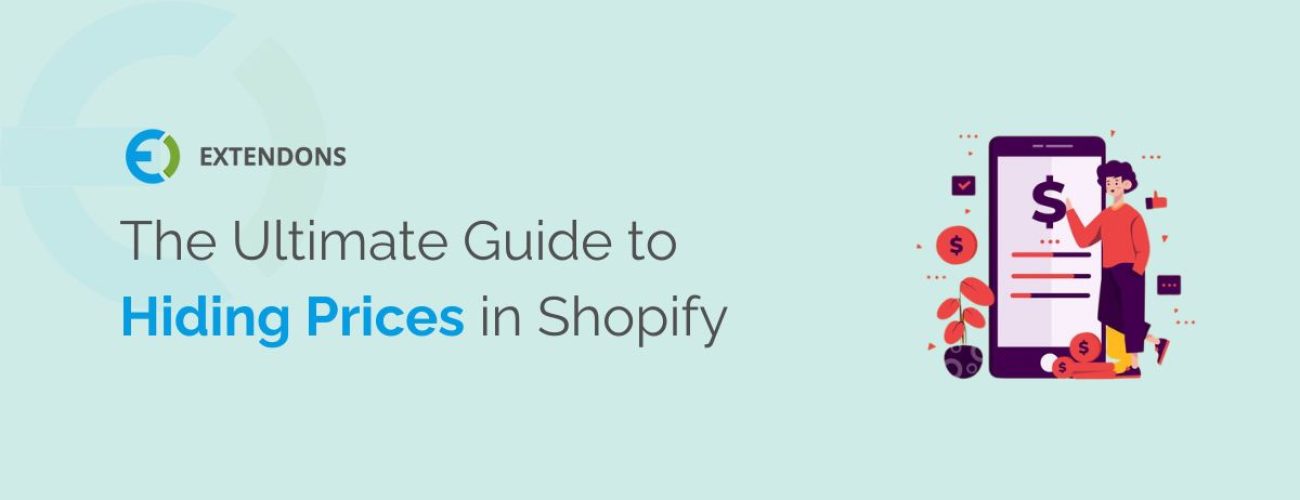
Hiding product prices temporarily in Shopify can be a useful way to generate excitement for a new product launch, create a sense of urgency for a sale, or simply prevent customers from seeing outdated prices.
Shopify store owners might want to hide prices on specific products for certain reasons. Some of the common reasons are to beat the competition or you are selling your products to b2b business.
There are two ways to hide product prices in Shopify by changing the currency formatting or by adding code to your theme.
To hide prices in Shopify, you can either change the currency formatting or add code to your theme. To change the currency formatting, go to Settings > Store details > Change formatting and remove the currency symbol. For adding code to your theme, go to Themes > Edit code > Assets > theme.scss.liquid and add the following code to the bottom of the file:
.hidden-price { display: none; }
Then, add the hidden-price class to the product element in the theme editor to hide the price of that product.
This method is the simplest way to hide product prices temporarily, but it will hide all prices in your store, not just individual products. To hide the prices by using this method see the below image
Once you have saved your changes, all prices on your store will be hidden. To unhide the prices, simply change the currency formatting back to its original state.
This method allows you to hide product prices temporarily on individual products or collections. Now with this method, you can hide the prices on a single product or collection Page.
3. In the Assets directory, click to open your theme’s scss.liquid file.
4. Add the following code to the bottom of the file:
.hidden-price {
display: none;
}
Add the above code snippet as mentioned in the below screenshot and click on Save button in the top right
Now, you can hide the price of any product or variant by adding the hidden-price class to the product element in the theme editor.
For example, to hide the price of the “Product 1” product, you would add the following code to the product element:
{% if product.price < 0 %}
<span class=”hidden-price”>Price unavailable</span>
{% else %}
<span>{{ product.price }}</span>
{% endif %}
To hide the prices of all products in a collection, you would add the following code to the collection template:
{% for product in collection.products %}
<div class=”product”>
{% if product.price < 0 %}
<span class=”hidden-price”>Price unavailable</span>
{% else %}
<span>{{ product.price }}</span>
{% endif %}
<a href=”{{ product.url }}”>{{ product.title }}</a>
</div>
{% endfor %}
Once you have saved your changes, the prices of the selected products or collections will be hidden. To unhide the prices, simply remove the hidden-price class from the product element or collection template.
If you’re interested for more information, read our blog on ‘How To Use Shopify Hide Price Until Logged In Feature‘ for in-depth insights.
Now that you have understood how to hide pricing in your shopify store you can choose an easy way to hide the price on your store or make the changes for a specific product on your store.
Hiding product prices temporarily in Shopify stores is a useful way to build your audience’s interest in your upcoming product launches. By hiding prices you can simply prevent customers from seeing outdated prices.
There are two ways to hide product prices in Shopify that we have discussed in a brief way to make it easier for your understanding.
Which method you choose will depend on your specific needs. If you need to hide all prices on your store temporarily, then changing the currency formatting is the simplest option. If you need to hide the prices of individual products or collections, then adding code to your theme is the best option.
By following these tips, you can use hiding product prices to your advantage and increase sales for your Shopify store.
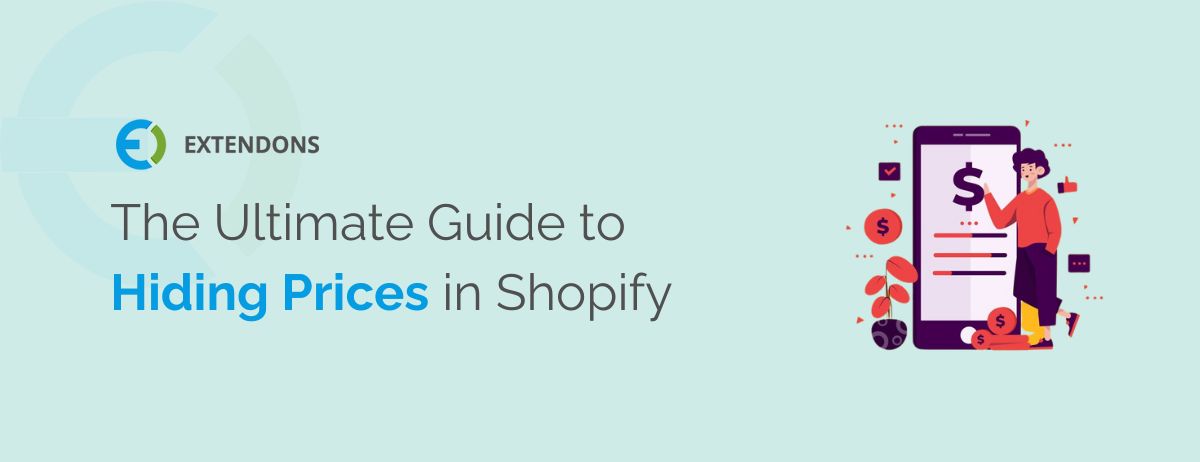
© Copyright 2023 Extendons. All Right Reserved. | Terms and Conditions | Privacy Policy
© Copyright Extendons 2023. All Right Reserved.
© Copyright Extendons 2023. All Right Reserved.
