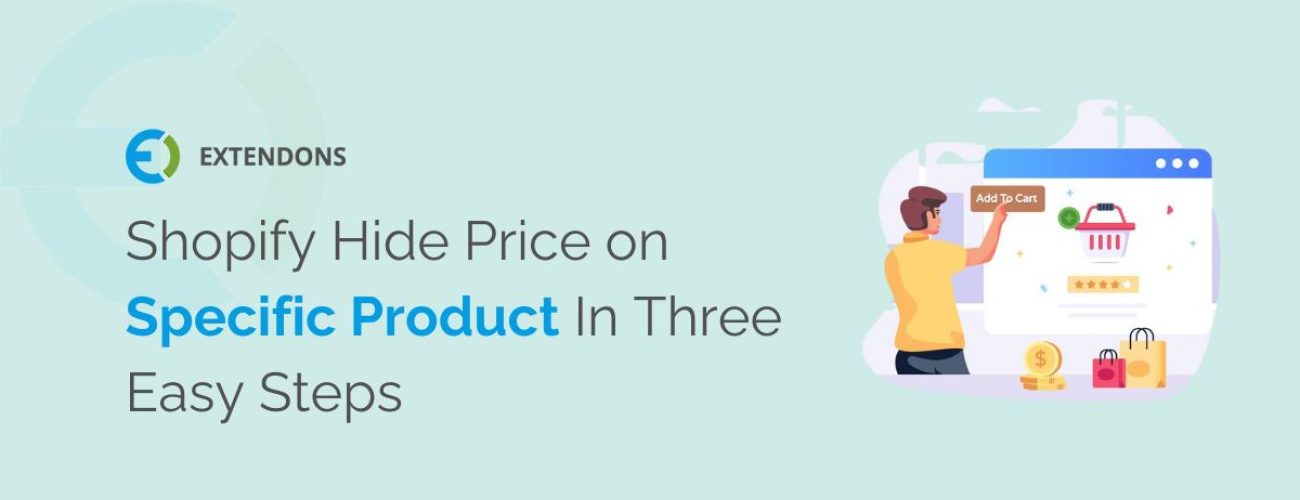
In the highly competitive world of e-commerce, strategic pricing is key. But what if you want to hide price on a specific product on your Shopify store? Whether you’re using a unique marketing strategy or simply want to create an air of exclusivity around a product, hiding the price can be an effective strategy.
This comprehensive guide will delve into the various methods of hiding product prices on Shopify, from utilizing the Extendon Hide Price App to manually tweaking your theme code.
We’ll also explore the motivation behind the hide price strategy, and provide step-by-step instructions on how to remove price comparisons. By the end of this article, you’ll have a clear understanding of what it means to hide prices and how to effectively implement this strategy on your Shopify store.
The Extendon Hide Price App is a powerful app for Shopify store owners who wish to hide the price of specific products. This app is particularly useful for businesses that operate on a quote-based pricing model, or for those who sell bespoke or customizable products where prices can vary. The app is easy to install and use, and it offers a range of features that make it a versatile choice for any Shopify store.
When compared to other price hiding apps available on the Shopify marketplace, the Extendon Hide Price App stands out due to its user-friendly interface and robust functionality.
For instance, the app allows you to hide prices on a per-product basis, which gives you a high degree of control over how your products are presented.
Additionally, the app also allows you to replace the hidden price with a custom message, which can be used to encourage customers to get in touch for a quote, or to provide more information about the product.
One of the most effective ways to hide the price of a specific product on Shopify is by editing your theme code. This method requires a bit of technical knowledge, but it provides a high level of customization. By manipulating the theme code, you can control the visibility of product prices on a per-product basis. This is particularly useful if you want to hide the price of certain products without affecting the pricing display of other items in your store.
Before you start, it’s crucial to back up your theme to prevent any irreversible changes. To edit your theme code, navigate to the ‘Themes’ section in your Shopify admin panel. Click on ‘Actions’ and select ‘Edit code’. Look for the product-template.liquid file in the Sections directory. This file controls the display of product pages in your store.
Once you’ve located the product-template.liquid file, you’ll need to find the line of code that outputs the product price.
This usually contains the ‘product.price’ variable. To hide the price, you can comment out this line of code using HTML comment tags.
Alternatively, you can use conditional logic to hide the price for specific products. For instance, you can create a condition that checks if the product title or tag matches a certain value, and if so, it does not output the price. Remember to click ‘Save’ after making any changes to your theme code.
Managing the visibility of product prices on your Shopify store can be a strategic move. Whether it’s for exclusive items, member-only products, or simply to create a sense of intrigue, hiding the price of a specific product can be beneficial.
Shopify provides a straightforward way to achieve this. Let’s dive into the steps you need to follow to hide the price of a specific product on your Shopify store.
Firstly, you need to access the Shopify admin panel. From there, navigate to the ‘Products’ section. Select the specific product for which you want to hide the price. Once you’re on the product page, you’ll need to modify the product template code. Don’t worry, it’s not as daunting as it sounds. Here’s a simple step-by-step guide:
Remember, it’s crucial to be careful when editing your theme code. Any mistakes can potentially disrupt your store’s functionality. If you’re not comfortable with editing the code yourself, consider hiring a Shopify expert or using a Shopify app that provides this functionality.
Removing a price comparison on Shopify can be a strategic move for your online store. It can help you manage customer expectations and focus on the value of your products rather than the price. Here’s a step-by-step guide on how to do it:
By following these steps, you can easily remove the price comparison for any product on your Shopify store. Remember, the goal is to make your products more appealing to customers, so use this feature wisely.
Keep in mind that removing the price comparison doesn’t mean you can’t show the price of your product. Customers will still be able to see the selling price, but they won’t see any comparison with the original price. This can be particularly useful if you’re selling unique or high-value items where price comparison may not be relevant.
When we talk about hiding prices in the context of an online store like Shopify, we’re referring to the practice of making the cost of a specific product invisible to the customer. This could be for a variety of reasons, such as to encourage direct contact with the seller, to create a sense of exclusivity, or to comply with a manufacturer’s Minimum Advertised Price (MAP) policy. It’s a strategic move that can potentially enhance customer engagement and boost sales.
Let’s take a look at two different scenarios to better understand this concept. In the first scenario, we have a Shopify store that displays all product prices openly. In the second scenario, the same store decides to hide the prices of certain premium products. The table below compares the two approaches:
| Scenario | Visible Prices | Hidden Prices |
| Customer Engagement | Customers can quickly see the price and decide whether to purchase. | Customers need to engage with the seller to find out the price, potentially leading to more meaningful interactions and higher sales. |
| Exclusivity | All products are equally accessible. | Hiding prices can create a sense of exclusivity around certain products, making them more desirable. |
| MAP Compliance | May violate MAP policies if the advertised price is below the minimum set by the manufacturer. | By hiding prices, the seller can comply with MAP policies while potentially negotiating lower prices with customers directly. |
Adopting a hide price strategy can be a game-changer in the world of e-commerce. It’s a tactic that involves concealing the price of a specific product until the customer takes a certain action. This could be anything from signing up for a newsletter, adding the item to their cart, or proceeding to checkout. The strategy is often employed to create a sense of exclusivity or to encourage customer engagement.
Let’s take a look at how different businesses implement this strategy. For instance, Brand A might hide prices until a customer adds a product to their cart. On the other hand, Brand B might require customers to sign up for a membership before revealing prices. Here’s a comparison table to illustrate this:
| Brand | Hide Price Strategy |
| Brand A | Price hidden until product is added to cart |
| Brand B | Price hidden until customer signs up for membership |
As you can see, the hide price strategy can vary greatly depending on the business’s goals and target audience. It’s a flexible approach that can be tailored to suit different needs and scenarios.
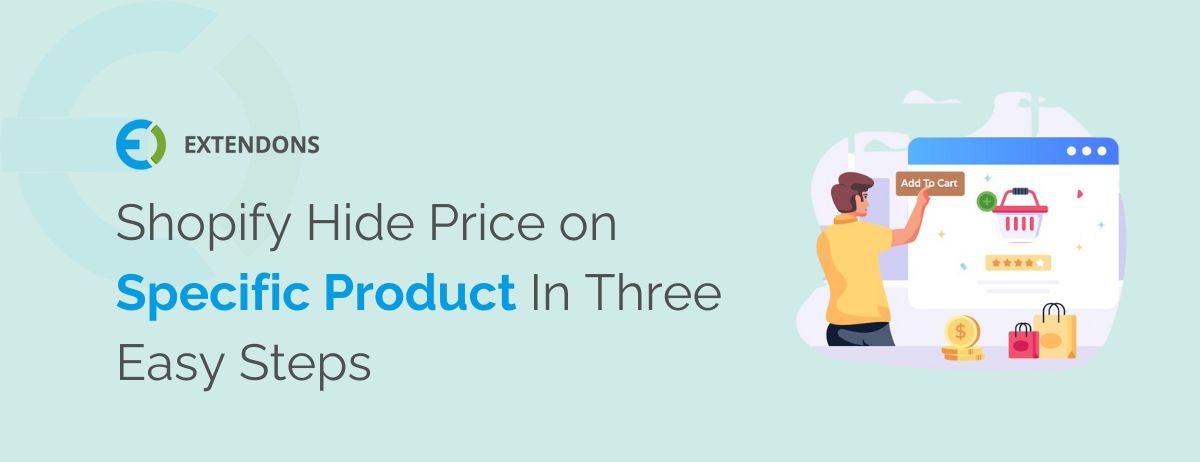
© Copyright 2023 Extendons. All Right Reserved. | Terms and Conditions | Privacy Policy
© Copyright Extendons 2023. All Right Reserved.
© Copyright Extendons 2023. All Right Reserved.
